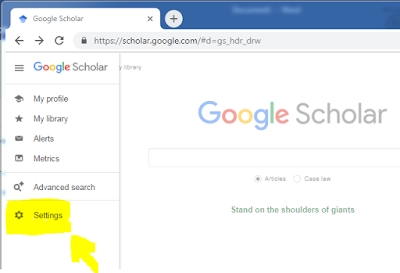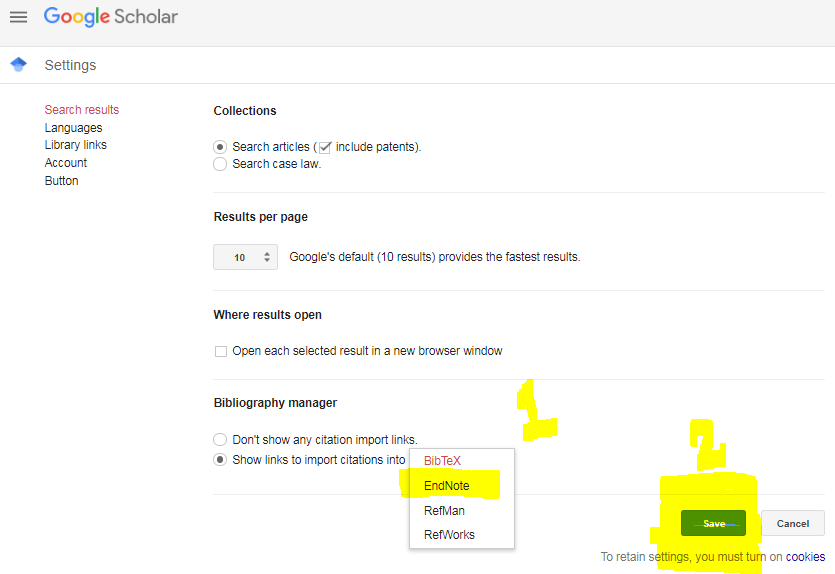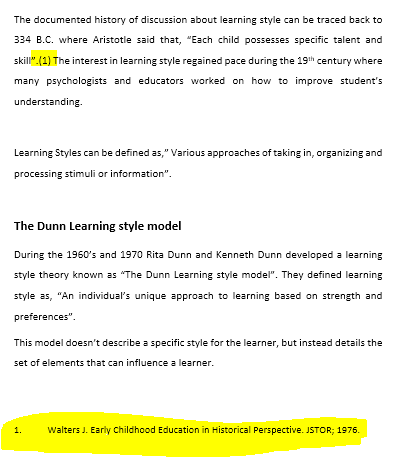Inserting References into your Research Articles
In this post you would Learn How to insert References into your Research Article the right way.
Are you in the process of writing a research article and wondering how to add references in the correct way? If yes then you have come to the right place. In this article I would be teaching you one of the few easy methods of doing so.
The following softwares are required for writing a research article.
While you are writing the text of your article, make sure to identify the location where you need to put reference. Once you have finished writing the text its now time to add references. You can add references by either collecting all the references and saving it in EndNote library and then adding it to your article or you can search for one reference at a time and the add it individually.
I would be discussing the later method.
First of all, go to Google Scholar using internet and write the author names inside the search field. Or specific text from the research.
Google scholar would display the results of showing either list of articles written by that particular author or the articles that contains the phrase you are searching for.
The results would look like this as shown in the picture.
What you have do at this point is to edit google scholar settings and add import to EndNote option in it. Click on the three lines in the upper right corner as shown in the image.
Once you have done that, select the article you want to give reference to and click on Import into EndNote.
A Citation file would be downloaded. This file when you click on it would open inside Endnote.
Are you in the process of writing a research article and wondering how to add references in the correct way? If yes then you have come to the right place. In this article I would be teaching you one of the few easy methods of doing so.
The following softwares are required for writing a research article.
And Internet connection to access Google Scholar.
While you are writing the text of your article, make sure to identify the location where you need to put reference. Once you have finished writing the text its now time to add references. You can add references by either collecting all the references and saving it in EndNote library and then adding it to your article or you can search for one reference at a time and the add it individually.
I would be discussing the later method.
First of all, go to Google Scholar using internet and write the author names inside the search field. Or specific text from the research.
Google scholar would display the results of showing either list of articles written by that particular author or the articles that contains the phrase you are searching for.
The results would look like this as shown in the picture.
What you have do at this point is to edit google scholar settings and add import to EndNote option in it. Click on the three lines in the upper right corner as shown in the image.
A drop down list would appear as shown below. Here you have to click on settings.
In Settings Select Search Results and Change the Bibliography Manager option to Endnote instead of BibteX.
Once you have done that, select the article you want to give reference to and click on Import into EndNote.
A Citation file would be downloaded. This file when you click on it would open inside Endnote.
Leave it there and Now go to MS Word and click on the point where you want to insert the Citation .
In the Menu Bar Link to Endnote would be present. Click on it.
Here you have to select The style of Citation, i have selected Vancouver Style. Secondly you click on Update Citation and Bibliography. Now comes the last and most important part. Click on the Insert Citation in the upper right corner.
Once you click on the Insert citation button, Chose the option Insert selected Citation and thats it.
A Number would appear in the place where you wanted the citation to appear and the complete citation would appear at the end of the Article with the same number. as shown below.
The same process can be repeated for another reference and so on. If you like the article, Don't forget to share with your friends on social media and do comment if something needs to be added.